The Kiosk Demonstrator has been designed to run in a museum, but it could be easily adapted for other kiosk applications such as tourism, thematic parks, etc. The main purpose of this demo is to demonstrate the functioning of the value chain underlying the kiosk and mobile distribution channels and the related usage of AXMEDIS framework. This implies demonstrating how the content production is managed in a specific scenario (the content factory), how automated production is managed (in the content factory) and how the distribution is then managed (at the factory, on the mobile and in the kiosk). Before you start, if you want to have further or in-depth information of the technologies involved in this demonstration, please refer to the specific technical notes listed below: Figure 1. ILABS demonstrator A brief description of an experience with Kiosk Solution ... in steps Behind the scene: the Kiosk Factory A publisher prepares content that wants to distribute on a particular target kiosk set (e.g. museums) via satellite. The publisher needs to select a list of objects, a catalogue template, an object template and specify when to deliver each object (including the catalogue) and to whom (i.e. the distribution kiosk). By using the AXMEDIS Query support the publisher searches the desired objects and selects the ones to be used to build the catalogue. By using the AXMEDIS CAMART he can explore the usage statistics for the objects and automatically extract top and bottom ones. By using the PnP Editor the programme manager can create a programme to specify the time and destination channel of the objects to be distributed. On completion, the publisher activates the programme and during the programme life cycle the objects will be distributed until the programme has completed or the programme is removed from being activated.
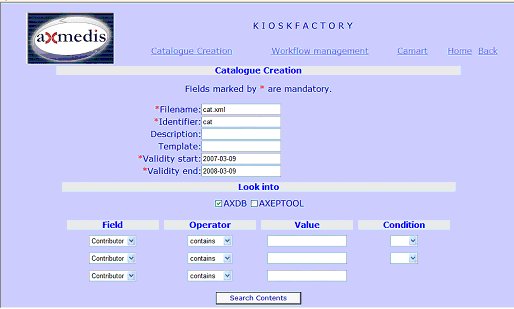 | | This is the interface that allows the user to insert basic catalogue data (identifier, description, template, validity start date, validity end date) and a query for content retrieval.
|
| Figure 2. Catalogue creation: basic data | |
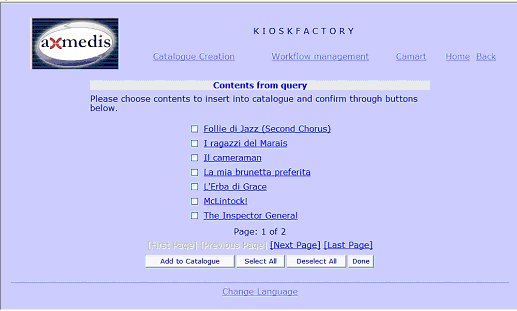 | | The user can select among the results of the previous query the ones he wishes to add to the catalogue. |
| Figure 3. Catalogue creation: contents selection | |
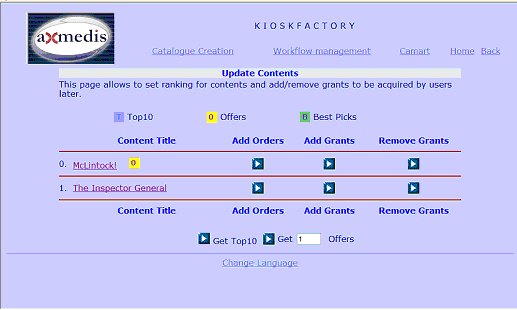 | | Once the user has selected some contents, he can insert them into the three catalogue categories: Top10, Offers, Best Picks. He can also retrieve automatically The Top 10 and the Offers contents (last ones are the “bottom” contents) querying the CAMART service through the buttons at the end of the page. | | Figure 4. Catalogue creation: contents management | | Client side: the Kiosk POP At the Kiosk POP the user shall register or log onto the kiosk infrastructure to be recognised and authorised to access to provided services. The user will be able to browse the catalogue and select content for delivery and fruition. In this latter phase the user will be able to select also the fruition model (acquisition, rental, pay per use…) and experiment what it looks like a DRM empowered system specifically designed to cover the whole value-chain from production to fruition. As a matter of facts the system will show how only allowed operation can be performed while all others are inhibited. 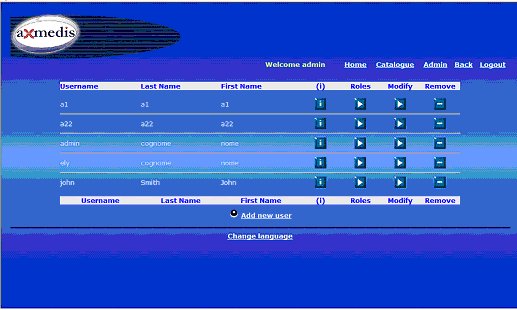 | | The Administrator can get the list of all the users of the Kiosk, view and modify their data and remove their account. | | Figure 5. Users management (administrative side) | |
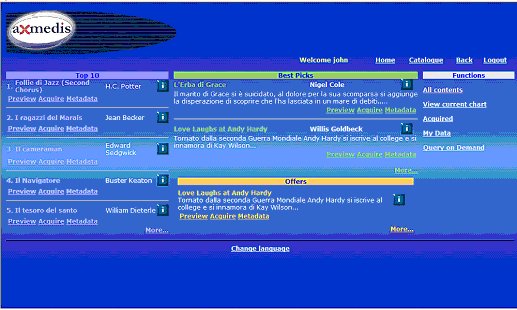 | | Once the user is registered (or, if it is not her/his first time at the kiosk, after s/he has logged in) the kiosk catalogue will appear. As already seen for the catalogue creation, there are three main sections: Top10, Best Picks and Offers. There are some more functionalities accessible from the menu on the right: list of all the contents of the catalogue, current chart, contents for which some rights have already been acquired, personal data, access to Query on Demand. | | Figure 6. Catalogue fruition | |
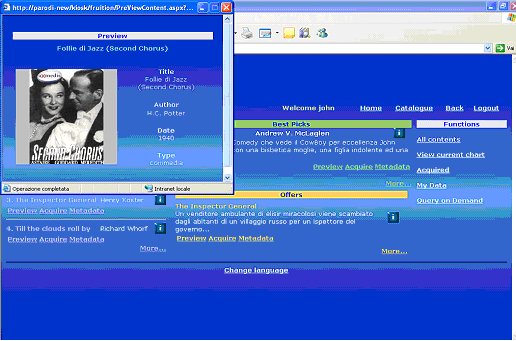 | | The user can have a preview of the contents… | | Figure 7. Content preview | |
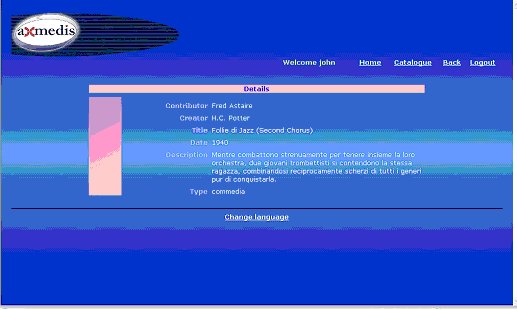 | | … take a look at their metadata… | | Figure 8. Content metadata | |
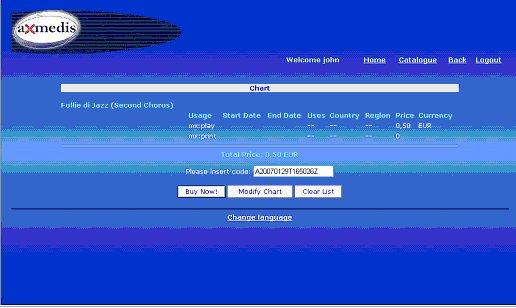 | | …and decide to acquire | | Figure 9. Content acquire | |
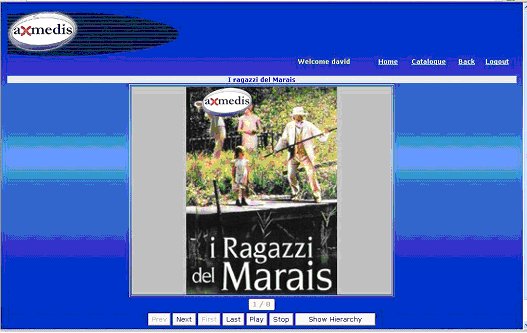 | | Then the user can play a content according to the rights s/he as gained. | | Figure 10. Content fruition | |
| The Kiosk Demo application is reachable from the
following link: |
| Kiosk Demo |
| Click Here to take the survey |
| NOTE: |
- the Kiosk Demo application for PC has been developed and tested for IE 7 or higher on Windows XP
- mobile contents have been designed for a 320 x 240 resolution; you could experience unexpected behaviours using devices with a different resolution
|
| | Index: A brief description of an experience with Kiosk Solution ... in steps
|
Kiosk Demo | | To access to the Kiosk Demo application please use the following link: | | | We care about your opinion. Please let us know your comments through the following | |
Showcase features: - powerful and user friendly tools for the authoring and publication of multimedia complex contents;
- easy management of contents and creation of articulated and personalised catalogues;
- support to museum managers for a quick and intuitive organization of cultural information;
- federated access to local and remote multimedia content repositories;
- long-range distribution of contents and catalogues through a satellite-based backbone;
- static distribution of multimedia information within the museum through interactive kiosks;
- mobile indoor/outdoor access by means of PDAs and mobile phones (WiFi, GPRS, UMTS);
|
Useful Links: To access the Kiosk Demo application: Technical Notes:
User Manuals: |
|













